Running multiple version of Windows on the same computer is thrilling. It gives user choices to test the benefit of using multiple flavors of operating system without switching to another computer. For example, you can install Windows 7 and Windows 8 on the same computer (in different drives/volumes) and can use either, depending on your choice.
Why this happens?
The theory is, boot manager stores two different boot records in your computer and asks you to choose the operating system to start with, just before the Windows booting screen. You’ll need to select your desired version of OS to start with. You’ll need to go through this step all the time you wish to start your computer.
However, the problem arises when you’ve un-installed or removed any one OS from the dual booting environment and still receiving the same boot manager pop up messages to choose OS before getting into desktop. Doesn’t matter how you’ve removed it (either by formatting the drive or deleting the volume).
Below mentioned are common boot manager pop up messages, asked recently on various Windows help community. It will help you to ensure if it exactly matches to your case so could you follow the solutions accordingly.
“Upon startup, I receive a black screen with Windows Boot Manager directing me to choose an operating system to start. Windows 7 is highlighted, and I have to hit enter to continue startup”
“Whenever vista loads up, it brings the windows boot manager and makes me have to press enter to boot into vista. If I press tab, it gives me the option to get into windows memory diagnostic. How do I disable all of this to boot straight into vista without having to press enter? This is vista home.”
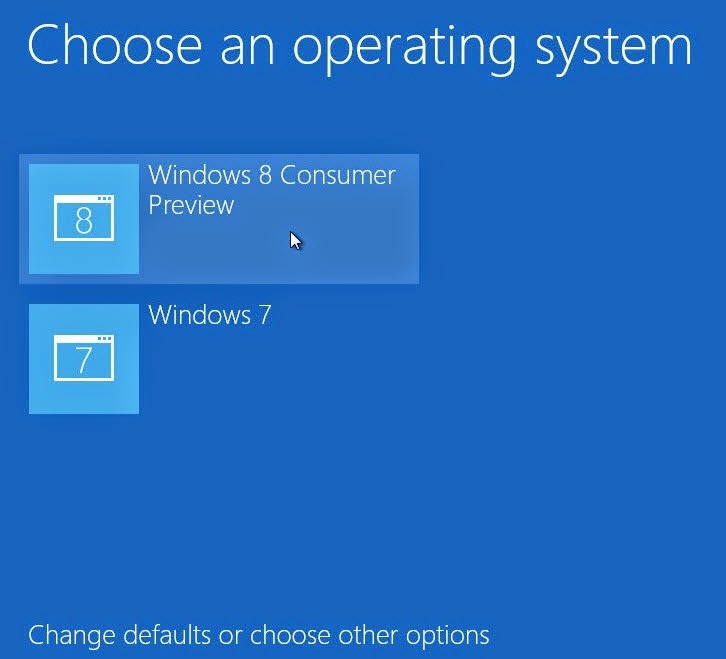
Common reasons that leads to boot manager pop up notification
Boot.ini is an important hidden file reside at your boot drive/volume and have exclusive control on what happens at boot time. It can store multiple booting records including OS version, installed date and important booting records to start OS that you’ve chosen. Doesn’t matter if you’ve uninstalled or removed another version of installed OS from bootable volume, if the records still exist in the boot.ini file, it’ll continue to throw boot manager pop ups.
This can also happen if you’ve abruptly or improperly uninstalled the other copy of OS from your computer and didn’t performed startup repair. The OS will be removed from the system but its booting records will continue to exist on booting information file till you’ve manually removed it.
How you can remove or stop those annoying boot manager pop ups in Windows 7
After that, Boot to the first copy of Windows 7 that you want to keep and install EasyBCD from here:
http://neosmart.net/EasyBCD/
Open ‘Disk Management’ after booting with desired Windows OS version and format the secondary operating system that you want to delete or no longer needed. Your primary partition (with which you are currently logged in) would be already marked as boot. Once the secondary partition is formatted, the drive will start showing as fresh and don’t contain any records or bootable information.
Now, you’ll need to Install EasyBCD on the system and remove the entry for secondary partition along with the bootable records.
Most probably, on the next restart, you’ll not see boot manager pop up messages and can directly boot into the desktop.
Why this happens?
The theory is, boot manager stores two different boot records in your computer and asks you to choose the operating system to start with, just before the Windows booting screen. You’ll need to select your desired version of OS to start with. You’ll need to go through this step all the time you wish to start your computer.
However, the problem arises when you’ve un-installed or removed any one OS from the dual booting environment and still receiving the same boot manager pop up messages to choose OS before getting into desktop. Doesn’t matter how you’ve removed it (either by formatting the drive or deleting the volume).
Below mentioned are common boot manager pop up messages, asked recently on various Windows help community. It will help you to ensure if it exactly matches to your case so could you follow the solutions accordingly.
“Upon startup, I receive a black screen with Windows Boot Manager directing me to choose an operating system to start. Windows 7 is highlighted, and I have to hit enter to continue startup”
“Whenever vista loads up, it brings the windows boot manager and makes me have to press enter to boot into vista. If I press tab, it gives me the option to get into windows memory diagnostic. How do I disable all of this to boot straight into vista without having to press enter? This is vista home.”
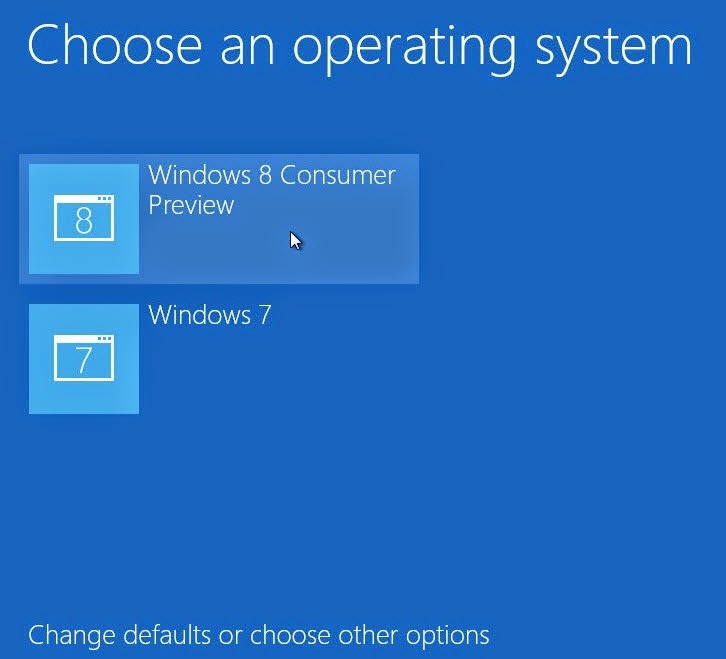
Common reasons that leads to boot manager pop up notification
Boot.ini is an important hidden file reside at your boot drive/volume and have exclusive control on what happens at boot time. It can store multiple booting records including OS version, installed date and important booting records to start OS that you’ve chosen. Doesn’t matter if you’ve uninstalled or removed another version of installed OS from bootable volume, if the records still exist in the boot.ini file, it’ll continue to throw boot manager pop ups.
This can also happen if you’ve abruptly or improperly uninstalled the other copy of OS from your computer and didn’t performed startup repair. The OS will be removed from the system but its booting records will continue to exist on booting information file till you’ve manually removed it.
How you can remove or stop those annoying boot manager pop ups in Windows 7
- Go to Start > Control Panel > System & Security > Administrative Tools > Double click on System Configuration File.
P.S. Enter administrative credentials if asked and click on ‘OK’ to proceed. - Click on ‘Boot’ tab and then select the OS version you’ve deleted i.e. Windows 7 / XP / Vista
- Click on the ‘Delete’ button and set the timeout to ‘0’.
- Click ‘Apply’ and then ‘OK’ and then finally restart your computer.
After that, Boot to the first copy of Windows 7 that you want to keep and install EasyBCD from here:
http://neosmart.net/EasyBCD/
Open ‘Disk Management’ after booting with desired Windows OS version and format the secondary operating system that you want to delete or no longer needed. Your primary partition (with which you are currently logged in) would be already marked as boot. Once the secondary partition is formatted, the drive will start showing as fresh and don’t contain any records or bootable information.
Now, you’ll need to Install EasyBCD on the system and remove the entry for secondary partition along with the bootable records.
Most probably, on the next restart, you’ll not see boot manager pop up messages and can directly boot into the desktop.
