All the storage devices in this real world comes with their unique benefits and drawbacks, like hard drive and similar storage media. You can use your hard drive for saving precious stuff, running the latest OS, playing high graphics games etc. Similarly, removable media storage devices can be used as a data traveler or saving your precious stuff or sometime, installing or booting windows from it.
Being an electronic equipment, these devices may imminently fails or become inaccessible because of various factors like degrading internal equipments, infectious malware programs or sometimes you as well. The problem comes handy when everything was running fine but suddenly your storage device stops working properly or not at all and showing RAW in My Computer > Drives screen or under Disk Management. After that, you'll not be able to re access your data or see the inside stored content. Moreover, if the situation is too tragic, you'll be asked to format the drive first to access device any further and thus, losing all the valuable data forever.
What that means and how you can fix it, wondering why? I've combined some possible reasons that could cause this and make your hard drive RAW along with subsequent possible fixes, preventive measures and steps to restore your data back.
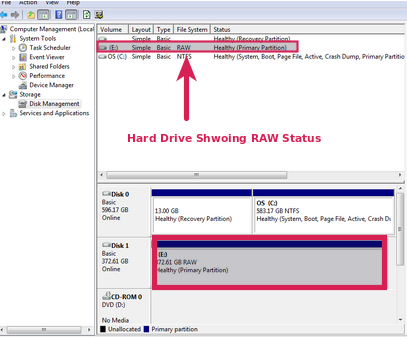
What that means/why did this happens?
Any digital data storing device comes with a preinstalled file system that defines its data storing sets or working mechanism. For every file system, there is a record in partition table or boot sector that determines the drive location and responsible for its proper functioning.
If the partition table or record becomes damaged or corrupted, it will no longer able to recognize the file system type and assigned the status as RAW. Windows couldn't read any drive with such status and thus, ask you to format it first to assign a file system.
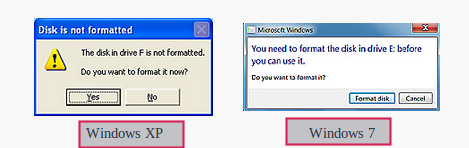
Windows inbuilt check disk functionality will also not work as the file system type is unknown and gives you error, like:
chkdsk cannot be run on the drive
The type of the file system is RAW.
CHKDSK is not available for RAW drives.
The drive can eventually becomes RAW due to various unavoidable facts like not safely removing it from the computer, power surges, shaking or dropping it in the floor, virus/malware infected PC damages the external drive file system etc.
You shouldn't plug the drive to already infected machine, always use Safely Remove Hardware option to disconnect the drive, keep it in safe and cool place. Other than that, you can take as more caution as possible to make the drive life longer.
How to recover data?
When the drive eventually becomes RAW and becomes inaccessible, it doesn't mean all your data is lost or damaged. Instead, it still exists in the drive and can be safely recovered using some powerful recovery program. Remember, things don’t come with any guarantee and so as any file recovery program.
All you need is to carefully follow the steps mentioned below and see if you're lucky enough to find your data back again.
1. Download recommended file recovery program and install it on your PC.
2. Connect the problem drive to your computer.
3. Choose the drive from the recovery program home screen and select any
standard method to scan the drive like Quick Recovery, Advance Recovery,
RAW Recovery.
4. After few minutes, it'll list all the formatted contents from the problem drive
and let you see the preview of recoverable content.
5. If you've still missing some important files, run RAW Recovery option. As it
searches drive sector by sector, will take more time than other options, but
give precise and accurate results.
6. Once you've find the missing or important files, can hit on Recover to safely
restore it.
Probably, you've learned a new lesson in this case and will do a regular backup as well as distribute it to cloud or other storage media devices like CD DVD, USB or SSD.
Being an electronic equipment, these devices may imminently fails or become inaccessible because of various factors like degrading internal equipments, infectious malware programs or sometimes you as well. The problem comes handy when everything was running fine but suddenly your storage device stops working properly or not at all and showing RAW in My Computer > Drives screen or under Disk Management. After that, you'll not be able to re access your data or see the inside stored content. Moreover, if the situation is too tragic, you'll be asked to format the drive first to access device any further and thus, losing all the valuable data forever.
What that means and how you can fix it, wondering why? I've combined some possible reasons that could cause this and make your hard drive RAW along with subsequent possible fixes, preventive measures and steps to restore your data back.
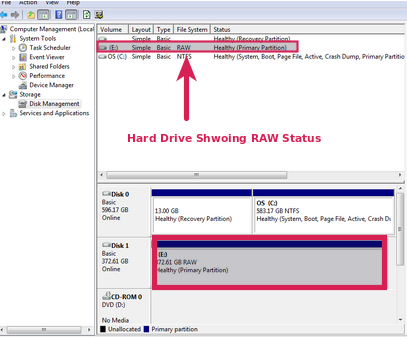
What that means/why did this happens?
Any digital data storing device comes with a preinstalled file system that defines its data storing sets or working mechanism. For every file system, there is a record in partition table or boot sector that determines the drive location and responsible for its proper functioning.
If the partition table or record becomes damaged or corrupted, it will no longer able to recognize the file system type and assigned the status as RAW. Windows couldn't read any drive with such status and thus, ask you to format it first to assign a file system.
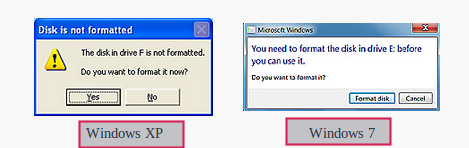
Windows inbuilt check disk functionality will also not work as the file system type is unknown and gives you error, like:
chkdsk cannot be run on the drive
The type of the file system is RAW.
CHKDSK is not available for RAW drives.
The drive can eventually becomes RAW due to various unavoidable facts like not safely removing it from the computer, power surges, shaking or dropping it in the floor, virus/malware infected PC damages the external drive file system etc.
You shouldn't plug the drive to already infected machine, always use Safely Remove Hardware option to disconnect the drive, keep it in safe and cool place. Other than that, you can take as more caution as possible to make the drive life longer.
How to recover data?
When the drive eventually becomes RAW and becomes inaccessible, it doesn't mean all your data is lost or damaged. Instead, it still exists in the drive and can be safely recovered using some powerful recovery program. Remember, things don’t come with any guarantee and so as any file recovery program.
All you need is to carefully follow the steps mentioned below and see if you're lucky enough to find your data back again.
1. Download recommended file recovery program and install it on your PC.
2. Connect the problem drive to your computer.
3. Choose the drive from the recovery program home screen and select any
standard method to scan the drive like Quick Recovery, Advance Recovery,
RAW Recovery.
4. After few minutes, it'll list all the formatted contents from the problem drive
and let you see the preview of recoverable content.
5. If you've still missing some important files, run RAW Recovery option. As it
searches drive sector by sector, will take more time than other options, but
give precise and accurate results.
6. Once you've find the missing or important files, can hit on Recover to safely
restore it.
Probably, you've learned a new lesson in this case and will do a regular backup as well as distribute it to cloud or other storage media devices like CD DVD, USB or SSD.
