Q. In order to free the memory space, I was deleting old message threads from my Samsung Grand. While doing so, I accidentally checked the ‘Select All’ option and pressed delete. All messages had GONE forever!
The entire message database had got cleared. Among the deleted ones, there were some important messages that I wanted to retrieve back.
Reply
I have successfully recovered my lost messages back, with the help of “Stellar Phoenix Data Recovery for Android” app without any hassle.
This is how I did this!
Follow the given procedure to recover deleted text messages from any Android device:
Before installing the Android recovery App to your device, you need to root it.
Follow the given steps to root your device:
First, you’ll need to download the Kingo Root application for rooting your device. You can get it from: http://www.kingoapp.com/.
Note: Other tools and methods are also available for android device rooting. I am mentioning the one that fitted best in my case. You can choose any other alternative that suits you better.
- Get your device fully charged. Backup your smartphone data then go ahead with the Rooting process.
- Download the Kingo app setup (follow the link mentioned above) and install it on your PC
- Go to Settings > Click ‘About Phone’
- Keep tapping the Build Number for opening the Developer mode.
- Once it is opened, click on the developer mode option and select the check box for USB Debugging.
- Run the Kingo app set up and Install it on windows system.
- Connect your Samsung device to the system, scan and detect it using Kingo.
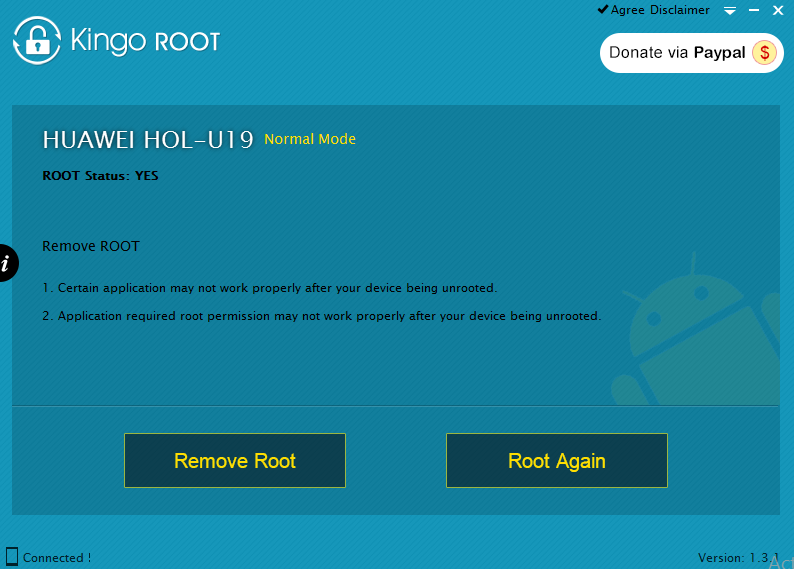
- Click the root button to start the rooting process.
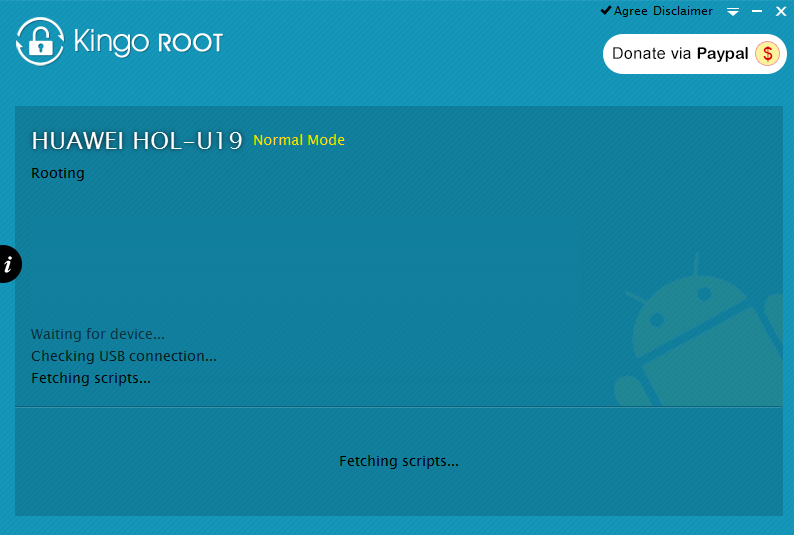
- Once the rooting process is done, you are all set to recover lost data using ‘Stellar software for Android recovery’
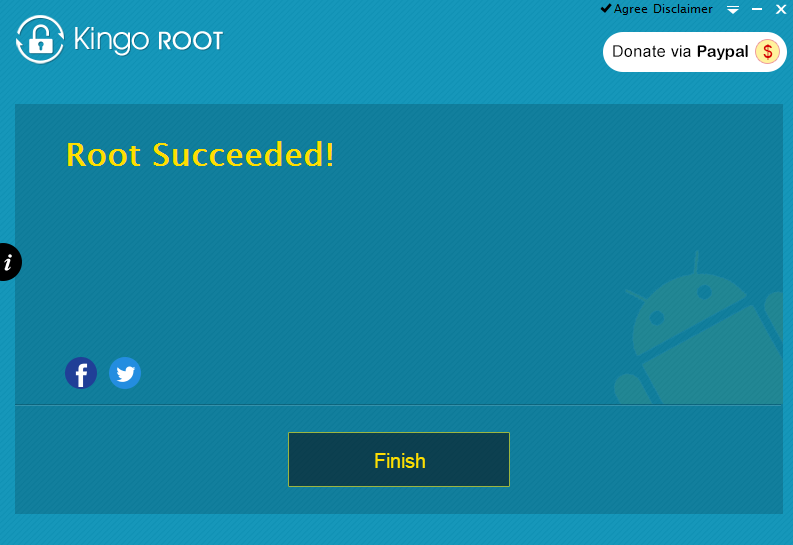
- Once the rooting process is completed, go to Google play store and install the Android data recovery app:
- Run the Android data recovery app on your device. Scan using the app. It will scan for all the deleted data from the internal as well as external memory.
- After Scan completion, it will enlist all your recoverable items.
- You can preview the items and choose to save them at your desired location (may be your phone, any FTP site). You can also choose to share them via Facebook, Yahoo Mail, Gmail, Google Drive etc.
Note: Before using the Android recovery app, you need to root your device as rooting allows you install third party apps to your android device and let them communicate with the master boot records of the Android OS. Sometimes rooting the device can bring unpredictable changes such as: it might void your device warranty or make it inaccessible. To avoid such situations, keep an updated backup copy of the entire device data. If rooting doesn’t go well, you can still restore your data from the backup. You can choose to back up the device using OneDrive, Google Drive, and Dropbox or any other cloud storage service.
Stellar Phoenix Data Recovery for Android works great in all sorts of android data loss situations. Whether it's data loss due to virus infections, restoring factory settings, formatting, accidental deletion, OS error or rooting. The software let you recover photos, phone contacts, phone messages, and other data from internal and external storage of the Android device. It supports data recovery for android devices from Samsung, Motorola, Google, LG, Sony, HTC, ZTE and other popular Android phones and tablets. Stellar Phoenix Data Recovery for Android is a commendable utility to recover data from Android without any hassle.


